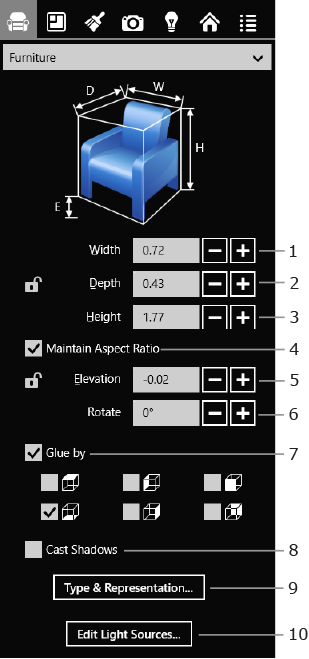
Working with Objects
Various pieces of furniture have similar behavior in the program, so the term “object” will be used for all of them except when we need to describe the difference between them.
Furniture can be added from the built-in library or imported from an online collection.
To add a piece of furniture from the internal library, display the category that includes this object on the Palette. Then drag it from the Palette to your project.
To remove an object, bring up its contextual menu and tap Delete.
To select an object, tap on it. Also, you can select objects in the Project Tree.
To move an object, drag it to a new place.
Most of the furniture parameters can be modified in the Object Properties tab of the Inspector.
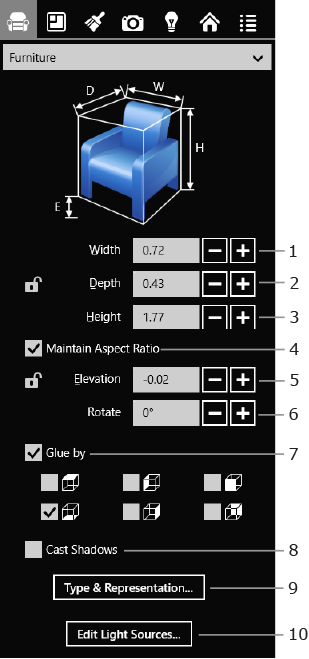
1, 2 and 3 – The dimensions of the object with the option to lock them.
4 – Maintain the aspect ratio when the object is resized.
5 – The elevation of the object. You can lock it to only move the object horizontally.
6 – The rotation tool.
7 – The Glue by property lets you specify whether or not a certain side of the object should by default snap to walls, floors, or ceilings. Several snap options can be selected at the same time. Using the Glue by check boxes, you can limit the possible locations of an object. For example, most of library objects have "glue by bottom" activated. This simulates the gravitation in that it keeps them on the floor. Most of lamps in the library have the "glue by top" property which attaches them to the ceiling by default.
8 – The Cast Shadows option lets you turn off rendering shadows for specific objects. This option is useful for reducing the complexity of a 3D scene. The less there are objects that cast a shadow, the faster your project can be rendered in the 3D view.
9 – Open the Type & Representation dialog which lets you change the object type and some other properties.
10 – Open the The Light Source Editor to add and set up light sources.
Lamps are considered to be furniture objects with one or several light sources installed. To set up these light sources, use the Lights tab of the Inspector.
To add a light source to an imported lamp, use the The Light Source Editor.
To replace a material, drag a new one from the Palette and drop it onto an object in the 3D View. See the Applying Materials to Objects section for more details.