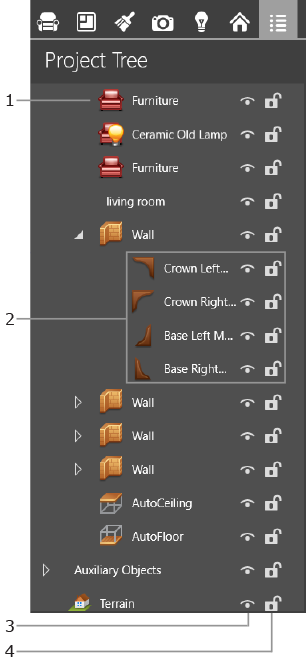
Working with Projects
The Project Tree is a list of objects that have been added to the current project. It is located in the Inspector.
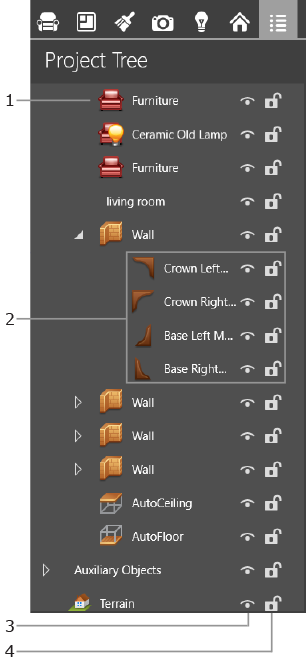
1 – An object. Clicking an item in the list, you will select the object in the list and in both the 2D and 3D views.
2 – Sub-items of an object. Click on the triangle to show or hide an object sub-items.
3 – The Visibility option. Click on the icon to hide or show an object in the project.
4 – The Lock option. Click on the icon to prevent the occasional change or movement of an object.
Objects in the Project Tree are grouped depending on the floor they belong to. If your project has several floors, you can show or hide the list of objects on each floor by tapping on the triangles next to each floor name. The Auxiliary Objects category includes objects that don't belong to any floor, such as cameras and text annotations.
Some objects may contain parts shown in the list as sub-objects. For instance, a door object has a door frame and a door itself. Their parameters may be changed separately. In the same way, groups display included objects as items.
When you select an object in the 2D or 3D view, it becomes selected in the Project Tree, and vice versa.