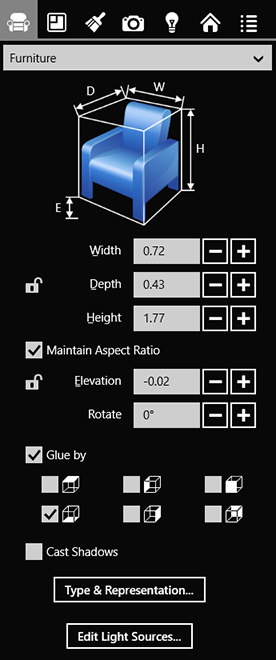
Live Interior 3D Interface
The Inspector panel contains most settings related to individual objects and the project as a whole. Controls in this panel are organized into several tabs. To open a tab, tap on its icon at the top. To open and close the Inspector, tap on its button in the app bar.
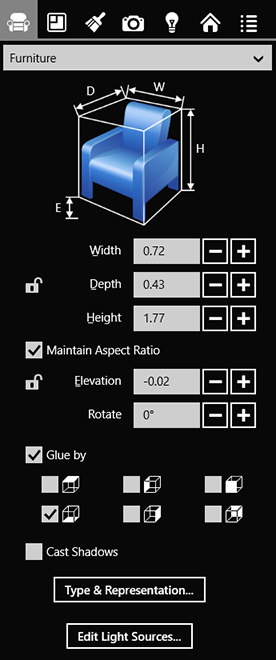
The Object Properties tab contains properties of most objects. The available options change depending on the type of the selected object.
More details: Basics.
The 2D Properties tab lets you customize the appearance of objects in the 2D view.
The Stroked, Filled and Pattern Fill controls can be applied only to objects created with drawing tools, such as walls, ceilings and floors.
The Text box lets you edit the content of text annotations and floor labels.
More details: Properties of Objects in 2D.
The Object Materials tab displays materials applied to one or more selected objects. To replace any of the listed materials, drag and drop a new one from the Palette onto the selected material in the list.
More details: Working with Materials.
The Cameras tab lists all pre-defined and custom cameras in the current project.
Predefined cameras are always present in the list. Custom cameras can be added and removed by the user.
The camera selected in the Inspector defines the point of view of the user when in the 3D view.
More details: Using Cameras.
The Lights tab controls light sources. You can change the brightness and color of light sources, or turn them on/off. You can also change the amount of sunlight by changing the time, geo location and cloudiness.
More details: Managing Light Sources in the Inspector
The Building tab lets you add and remove stories and roofs. You can also change the story and slab height.
More details: Managing Stories in the Inspector
The Project Tree tab lists all objects in your project. Using this tab, you can lock or unlock and hide or show objects.