Get Backup Interface
The main window provides tools for:
We use the term "project" to refer tasks that can be set up and performed individually such as backing up some files or cloning a drive.
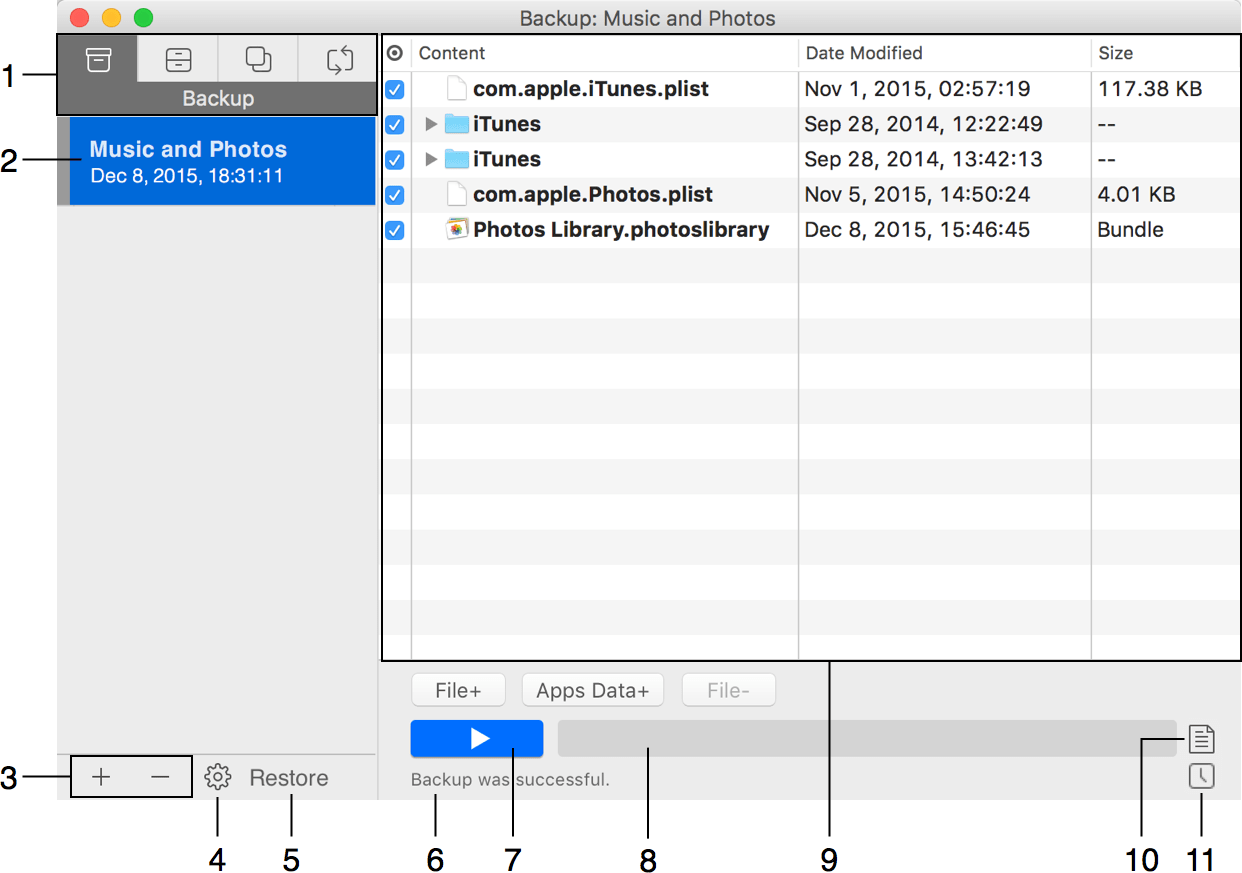
1 – Choose here the project type: backup, archived backup, disk clone or synchronization.
2 – A list of projects.
3 – Buttons to add or delete projects.
4 – Settings of the current project. The current project is highlighted in the list, and its content is displayed in the main part of the window.
5 – An option to restore files from the selected backup. Only backup and archived backup projects have this button.
6 – The status line. It indicates the state of the program and details about the currently running task.
7 – The Run button. It starts the task related to the selected project (e.g. starts backing up files).
8 – The progress bar.
9 – The middle of the main window displays files and folders of the current project.
10 – This button opens the Log Window.
11 – The Suspend Scheduler button lets you turn off the scheduler for some time.
If the program was started automatically by a schedule, the main window will be minimized. After completing the scheduled tasks, the program will quit.
All types of projects support duplication. You can choose this option from the context menu by right-clicking on a project, or by selecting Process > Duplicate. This might be useful if you need to backup or sync the same set of files to different destinations (e.g. alternate backup disks on even and odd weekdays). Notice that the schedule of the duplicate will be set to the same time but not activated by default.