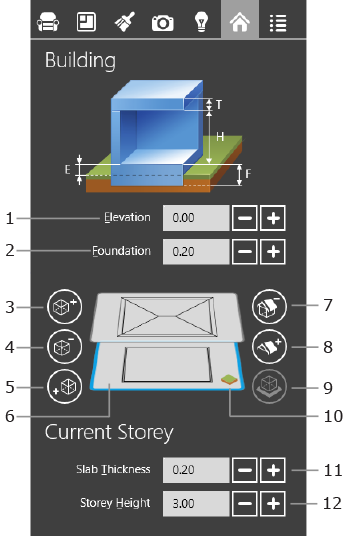
Working with Stories
Tools related to stories are located in the Building tab of the Inspector.
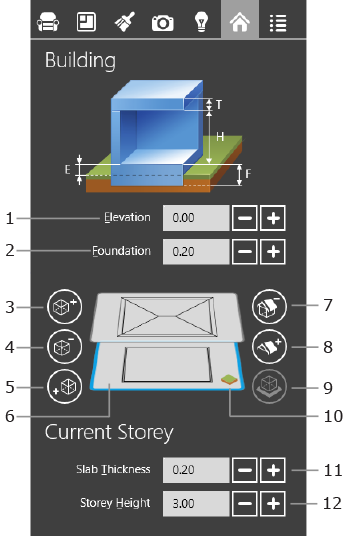
1 – The elevation of the ground floor. Increasing this parameter elevates the entire building.
2 – The thickness of the foundation. If your building doesn't have a basement, the Foundation parameter must be equal or greater than Elevation.
3 – Add a story above the active one.
4 – Delete the current story.
5 – Add a story below the active one.
6 – The thumbnail of a floor. The active floor is indicated by a blue frame. To select another floor, tap on its thumbnail. The 2D view displays the floor plan of the selected story.
7 – Add a roof above the current floor. If the roof has already been added, this button removes it.
8 – Add a roof on the current floor. If the roof has already been added, this button removes it.
9 – Make the selected floor the ground floor.
10 – This icon identifies the ground floor.
11 – The slab thickness. Select a floor to change its slab thickness.
12 – The story height. Select a floor to change its height.
To add a story above the current one, use button (3).
To add a story below the current one, use button (5).
When you add a new story, it becomes active automatically and its floor plan is displayed in the 2D view. The external walls, floor and ceiling of the previously selected story are copied to the new floor since most stories have the same shape. That way, you don't have to redraft the walls.
The Free version lets you add only two floors (for instance, one floor and a roof with a loft, or two floors).
To remove the active story, use button (4).
The removed story disappears together with all objects located on it.
If you remove the ground floor, another floor automatically becomes the ground floor.
If only one story is in your project, you cannot delete it.
A new project has one floor by default. This floor is the ground floor. After adding more floors, you can choose any floor to be the ground floor. To do this, make that story active. Then tap on the button (9).