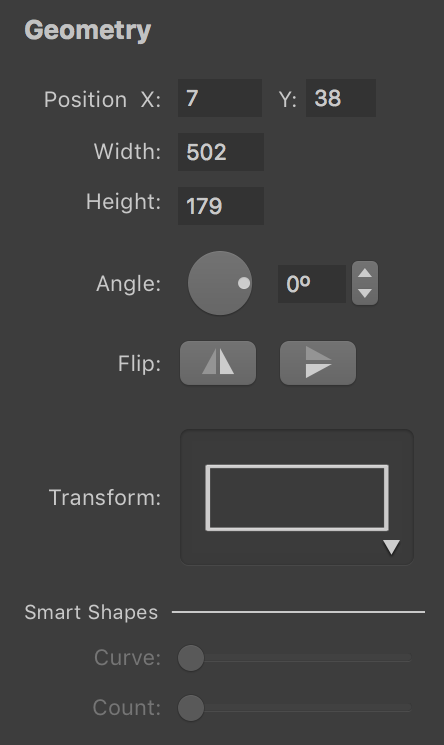
Working with Layers
To resize or rotate an object, you can use its handles on the canvas. Just drag one of them towards the direction in which the object should increase or rotate. The handles are displayed when the object is selected.
To set the object dimensions, coordinates or rotation angle precisely, use the Geometry section in the Inspector. The size and location are measured in pixels. 2D and 3D objects have identical settings.
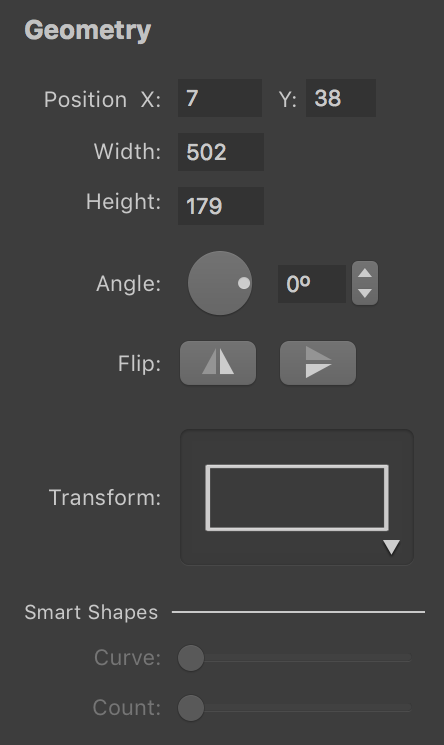
To resize an object, select it on the canvas and drag its corner or side handle. Make sure that the cursor has turned into a two-sided straight arrow. To resize without preserving the aspect ratio, drag a corner handle holding down the Cmd key, or drag a side handle.
The program also lets you set up the object size in relation to the document size.
The Format > Fit to Document menu command resizes an object proportionally so that its bigger size fits the document.
The Format > Resize to Document menu command works without constraining the proportion.
To move an object to another location, drag it with the mouse.
While you are moving an object around, guide lines can appear showing that the object has been aligned to another object or to the center of the document. The object you move snaps to these positions. You can turn this feature on and off in the program Preferences. For temporarily disabling the snap function, hold the Cmd key down while you are moving an object.
To move a selected object that lays behind others, press and hold the Alt key before you start moving the object. This will prevent the occasional selection of another object.
To rotate an object, move the mouse cursor around any corner handle until it turns into a rounded arrow. Then, drag the handle to the desired direction. To input a numeric value for the rotation angle, use the Geometry section in the Inspector.
To rotate a 3D object in all dimensions, use the rotation tool located at the bottom of the object in a circle.
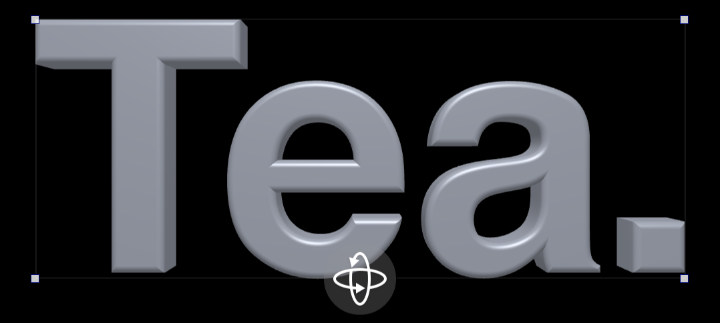
You can also center an object in the document by choosing one of the Move to Center commands from the Format menu.