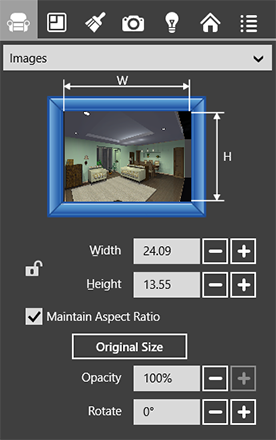
Auxiliary Objects
You can add images to your floor plan. They may contain your logo or other information you need to be displayed alongside your floor plan. Another use of images is to work with floor plans created in other software. When a pre-existing floor plan is added in the 2D view and properly scaled, you can draw walls and place objects on top of those shown in the imported image. The program supports the PDF, TIFF and JPEG formats.
To add an image, open the 2D view. Tap on the Import button in the app bar, and choose the From File… command (Pro version), or Import Image… (Free version). Then select a graphic file and choose the 2D image importing option when asked.
To remove an image, bring up its contextual menu and tap Delete.
To modify image size, angle and transparency, use the Inspector.
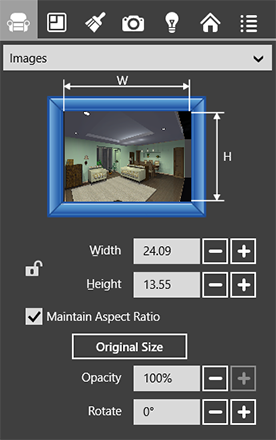
You have two options to display an image in the 3D view. The first is to use an image as a texture applied to an object. The second option is to import an image as a 3D image. You cannot convert one type to another.