
Working with Objects
Stairs are a special object in Live Interior 3D. Unlike other objects, they create an opening in the slab above.
Look at the picture below. There are two copies of the same staircase. The left one is marked as Furniture, which is a generic type of object. The right one is marked as Stairs. When you import a 3D model of a staircase, it is assigned the Furniture type by default.

In the Project Tree, the Stairs object consists of two components: the slab opening and the staircase itself. The parent item (Stairs Opening) is responsible for the whole object. When it is selected, you can change the material of the opening. To change the material of the staircase, select the Stairs item.
To add stairs, drag it from the Palette to your project.
To remove stairs, bring up the contextual menu and tap Delete.
To move a staircase, drag it to a new place.
Parameters of stairs can be modified in the Inspector.
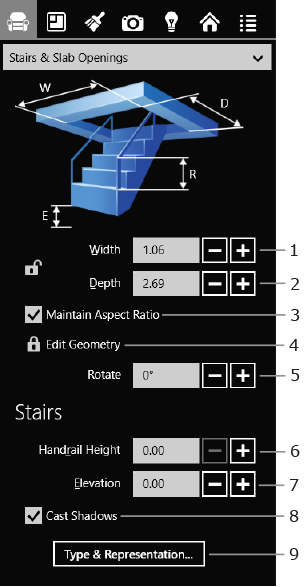
1 and 2 – The dimensions of the staircase with the option to lock them. The height of the staircase is defined by the story height and the Elevation parameter.
3 – Maintain the aspect ratio when the object is resized.
4 – Lock or unlock the possibility of editing the opening shape.
5 – The rotation tool.
6 – The handrail height.
7 – The elevation of the bottom of the stairs. By default, the lower part of stairs touches the floor of the current story. Its level can be changed using the Elevation parameter. The top of the stairs remains fixed.
8 – The Cast Shadows option lets you turn off rendering shadows for specific objects. This option is useful for reducing the complexity of a 3D scene. The less objects cast shadow, the faster your project can be rendered in the 3D view.
9 – Open the Type & Representation dialog. If an object was imported, change its type to Stairs in this dialog.
To replace a material, drag a new one from the Palette and drop it onto the object in the 3D View. See the Applying Materials to Objects section for more detail.
The shape of the opening in the slab can be changed on the floor plan. The opening is displayed by a dashed line in the 2D view. The default opening shape usually coincides with the outline of the object seen from the top.
To change the shape of a staircase opening, move the handles on the opening outline.
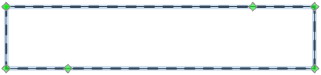
The number and location of the handles depend on the shape of the model. Spiral staircases usually have more handles than straight stairs.
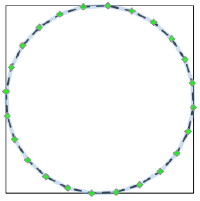
To prevent the opening shape from accidental changes, lock it using the Edit Geometry option in the Object Properties tab of the Inspector. In this case, the handles are not displayed.
To differentiate objects on the floor plan based on the material used or other criteria, apply different stroke colors and pattern fills to them. These parameters can be changed in the 2D Properties tab of the Inspector.