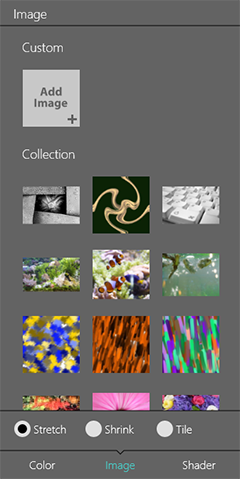
Graphic Tools and Effects
Art Text can apply textures to text and shapes. Textures can be taken from the built-in library or imported from graphic files.
To open the library of textures, tap on the Fill icon in the toolbar and choose the Image tab. Tap on a texture to apply.
To specify the way the texture fits the selected object, choose Stretch, Shrink or Tile.
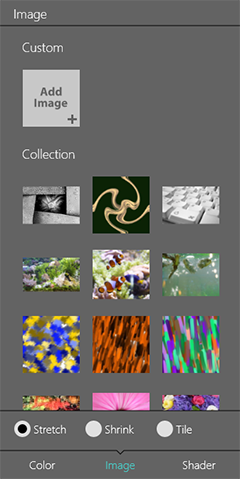
To add a custom texture, tap on the Add Image button at the top of the Custom category and select an image.
To delete an image from the Custom category, tap on the image to select it. Tap on the gear icon of the image and choose Delete.