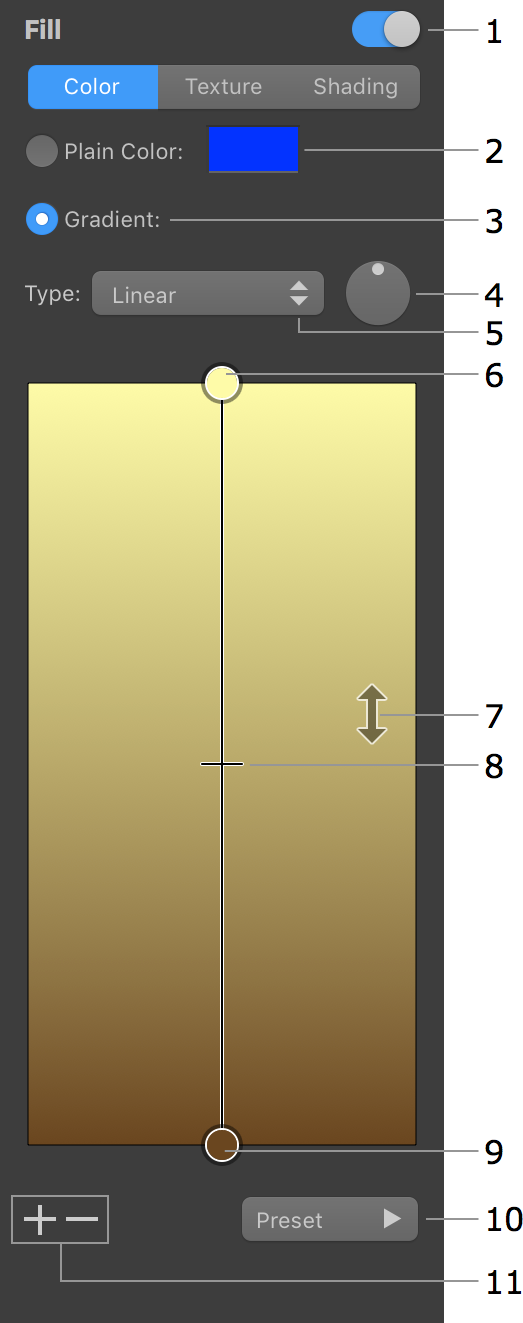
2D Tools and Effects
The Fill tools are located in the Fill section of the Inspector. You can choose to fill an object with a color, texture or shading effect by clicking on the Color, Texture or Shading button at the top. The Texture and Shading tools are described in separate sections of the documentation.
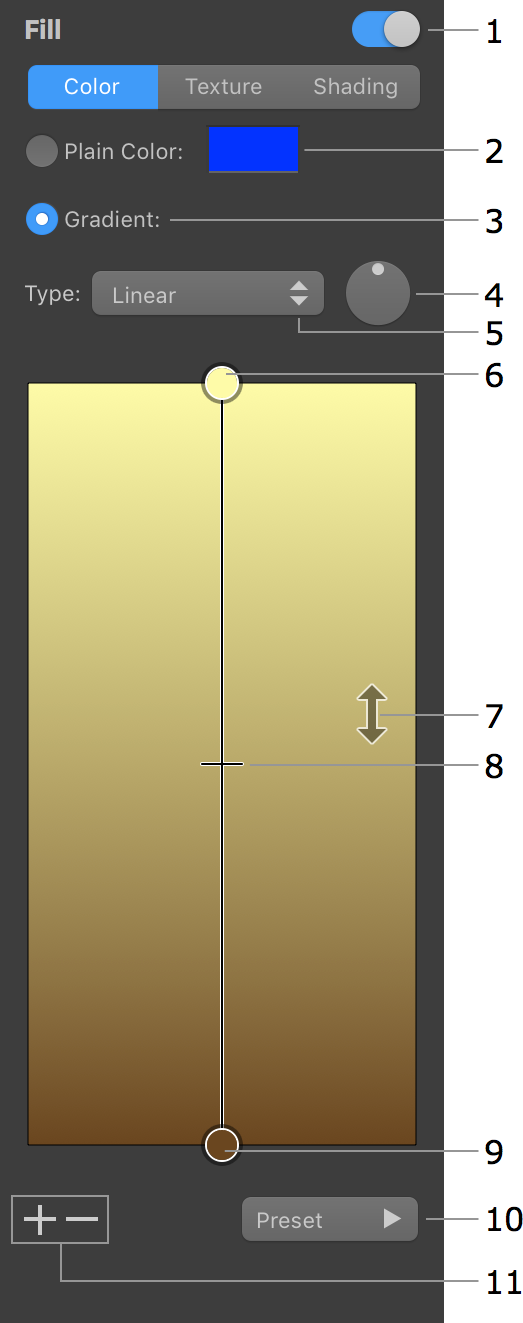
1 – Turn the Fill effect on or off.
2 – The Plain Color tool.
3 – The Gradient tool. Its settings are located below.
4 – The angle of the gradient effect.
5 – Gradient type: Linear, Radial or Oval. The difference between Radial and Oval gradients is noticeable when the gradient is applied to a rectangle. The "sphere" created by the gradient is cropped with the Radial type and deformed with the Oval type.
Radial gradient:
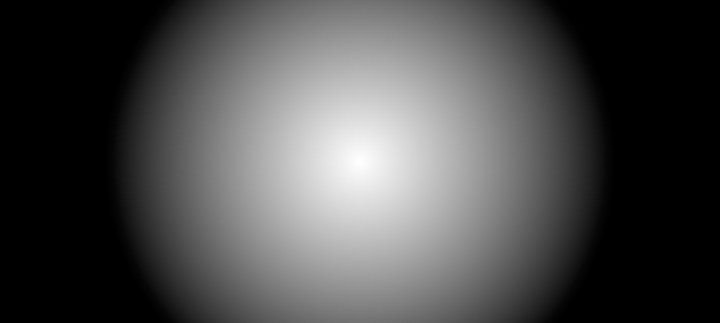
Oval gradient:
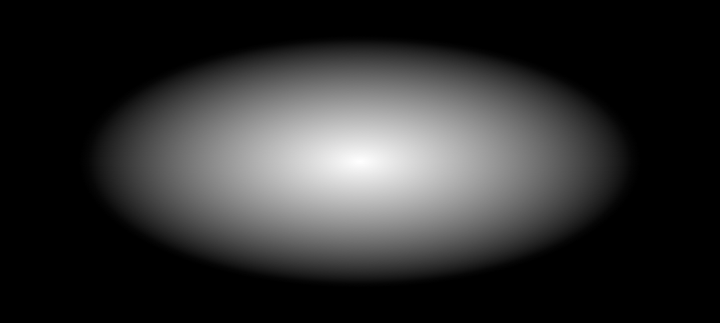
6 and 9 – The basic gradient colors. The circles are handles. To change a color, click on the corresponding handle. To make one of basic colors take more space in the object, move the handle towards the middle of the gradient.
7 – Swap the basic colors.
8 – The middle gradient color. To change the location of the middle color, move the handle towards one of the basic colors.
10 – The library of pre-designed gradients.
11 – Add or delete intermediate colors. These colors appear between the two basic ones.