Starting Tasks Automatically
The program can start a backup, cloning or synchronization process automatically with a certain period of time. You can set up each project's schedule individually in the project Properties dialog.
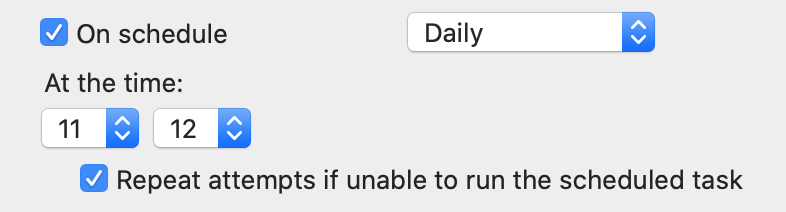
In order scheduled tasks to be performed automatically, you should activate the schedule agent in the Preferences dialog. As soon as you activate the schedule of any project, the program will remind you to activate the schedule agent. When the time to start a scheduled project comes, the agent opens the program.
When you are setting up the schedule, take into account that it is better to choose time when your computer is less loaded by the user or other autonomously running software.
Notice that the program can also run a task when you mount the destination or source volume. This takes place in the case a scheduled task couldn't be performed because the source or destination or both volumes were unavailable. Once both locations are reachable, the program will start tasks without waiting for the following scheduled time.
The Repeat attempts if unable to run the scheduled task option defines how to deal with situations when it is not possible to complete the task at the scheduled time. For example, an external drive might not be connected to the computer. If the option is activated, the app will try to run the task again when the conditions to finish the task are good. This may happen anytime before the next scheduled time. When the option is deactivated, the program will try to run your project within 10 minutes starting from the scheduled time. Then it stops its attempts until the next scheduled time.