Get Backup Interface
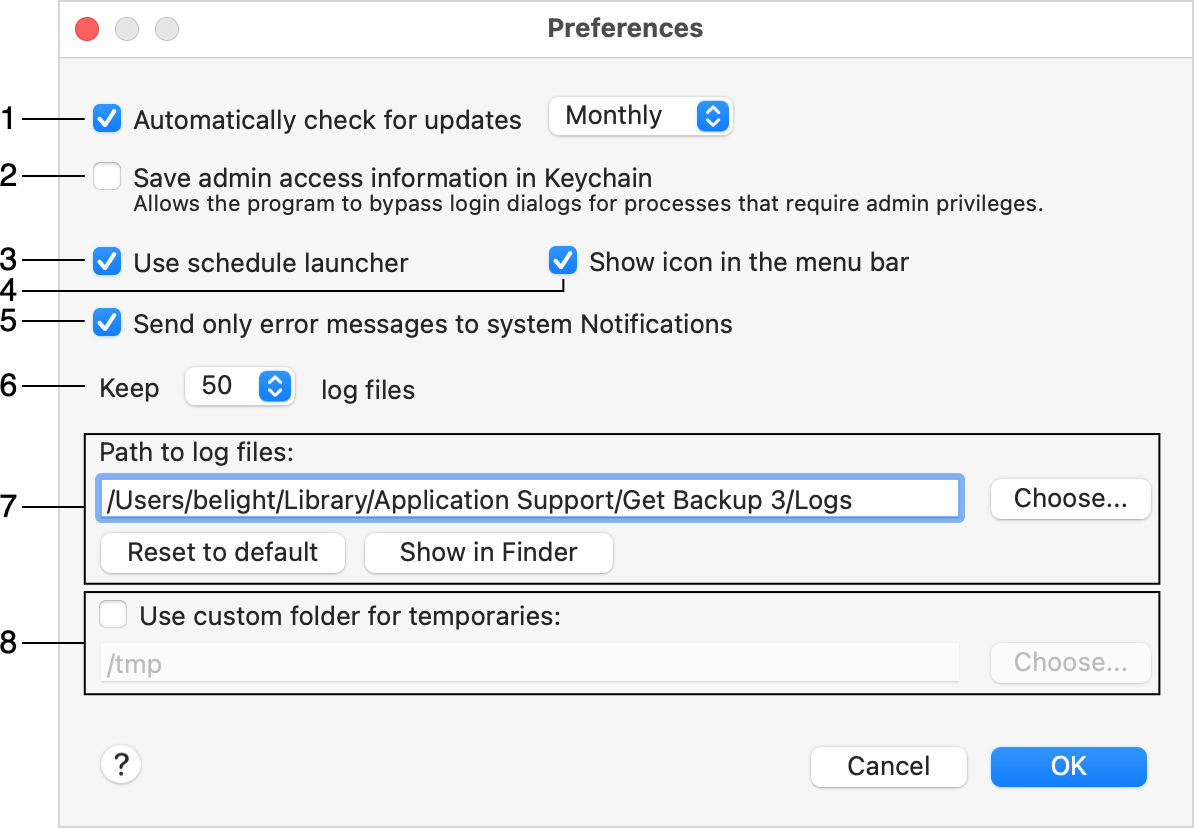
1 - Automatically check for updates lets you specify how frequently the program checks for updates.
2 - The option to store the administrator's password in the Keychain. Once you activate this option, be ready to input the user name and password. To remove the password from the Keychain, deactivate this option.
3 - Automatically start up Get Backup to perform scheduled tasks.
4 - Show the program icon in the menu bar.
The icon indicates whether the scheduler is in the regular mode or suspended. It also gives you options to suspend or resume the scheduler, and to bring up the main window of the program or its Preferences.
5 - Send only error messages to the system Notifications. This option doesn't affect the log which always receives all messages.
6 - Limit the number of the most recent log files stored on your computer.
7 - Determine where log files should be saved. You can specify a new location for log files or open their location in Finder.
8 - Choose a folder for temporary files. Normally, the system folder is used. Using a custom folder may be helpful when: