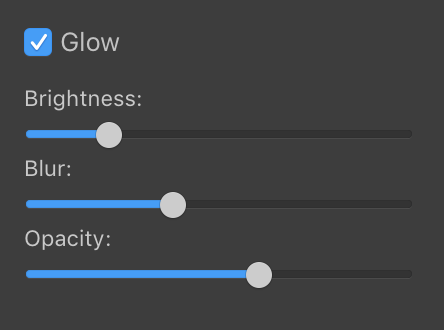
3D Tools and Effects
To access the Glow tool, open the Effects section in the Inspector.
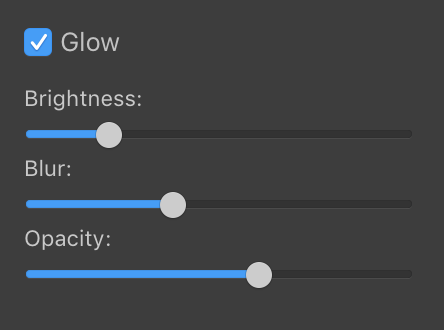
The Brightness parameter controls the amount of glow, mostly considering the position of the object in relation to light sources. In the picture below, the glow is only around the letter "S" because it is turned to the light source the most (due to transformation and 3D rotation).

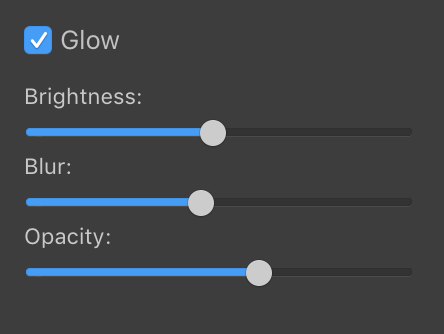
Increasing Brightness makes the effect spread over the other letters.

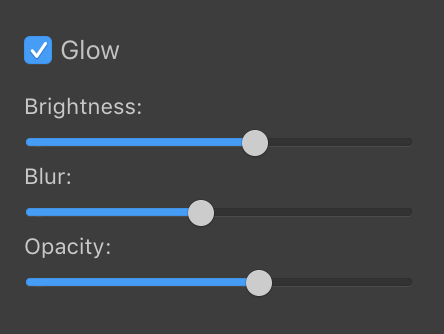
Blur makes the glow more or less soft, and consequently take more or less space around the object.
Opacity lets you control the amount of the effect but in a way that is different from Brightness. Here, you make the whole glow more or less strong through its transparency.

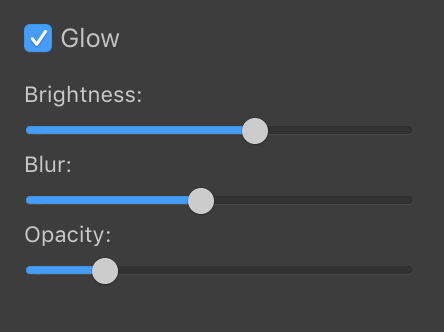
The Glow effect looks best with dark backgrounds.
The Glow effect highlights only the bright parts of an object. This makes it different from the 2D Glow which appears around the whole object.
Glow is off:

Glow is on:
