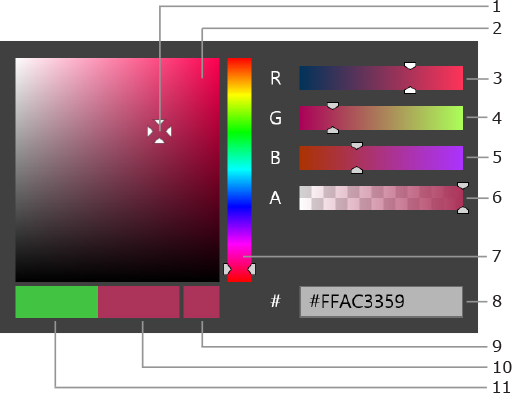
Live Interior 3D Interface
The Color panel opens up when you tap on any Color button.
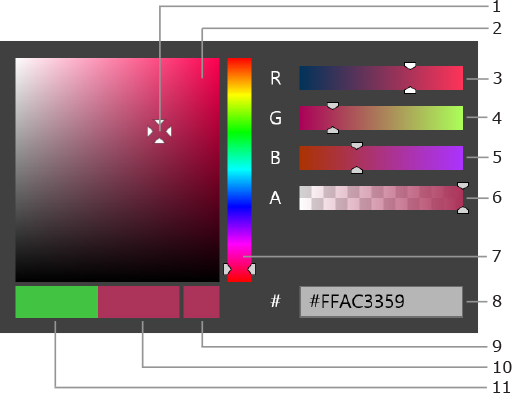
1 – The marker that displays the current color's place in the color spectrum.
2 – Color field. To pick a color, tap on it in the field. To adjust the current color, slightly drag the marker aside. By moving it vertically, you change the brightness (Br). By moving it horizontally, you change saturation (S).
3, 4 and 5 – Sliders for the red (R), green (G) and blue (B) components for the current color. Each slider changes the amount of its color from 0 to 100%.
6 – Transparency slider.
7 – Hue slider. It sets up the overall hue of the current spectrum (red, blue, orange, etc.).
8 – Color code in the ARGB format. Each of four two-digit value corresponds the transparency (A), red (R), green (G) and blue (B) sliders.
9 – The last color you selected since opening the Colors panel.
10 – Current color. It changes when you move the color marker (1).
11 – Initial color. The color that was selected before you opened the Colors panel.