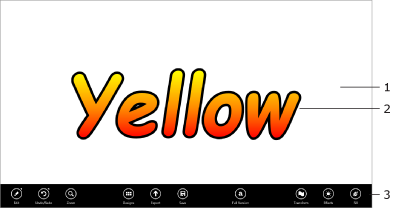
Art Text Lite Interface
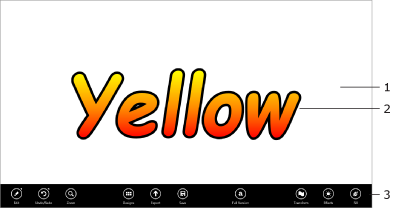
1 – Canvas. This is the area where you preview and work with your design.
2 – The design you are editing.
3 – The toolbar.
To hide or show the toolbar, swipe over the bottom edge of the screen.
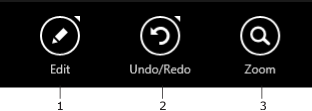
1 – Modify the current object. If it is text, the tool lets you edit it or change its formatting. If the current object is a shape or icon, you can select another one from the library. The action of this tool is equivalent to double-tapping on an object.
2 – Undo or redo the previous operation.
3 – Change the canvas scale.
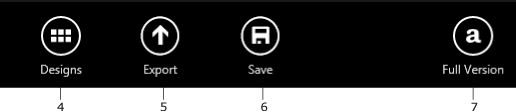
4 – Open the template library.
5 – Share your design with another program, or save it as a graphic file.
6 – Save the current document.
7 – An option to get details about the full version of the program and to purchase it.
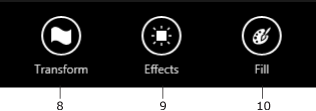
8 – Open the panel with transformation tools.
9 – Open the Shadow, Glow and Stroke tools.
10 – Open the Fill, Texture and Shader tools.