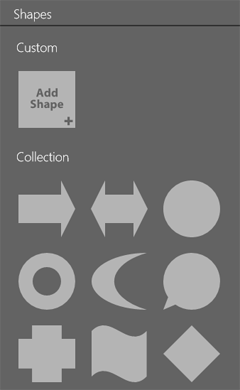
Working with Objects
The library contains shapes and icons.
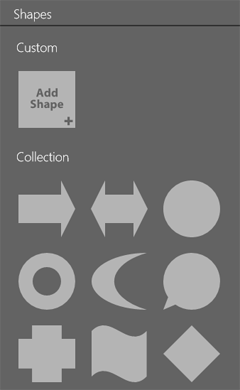
To open the library, select the shape on the canvas, tap on the Edit button and choose Edit Shape. Or simply double-tap on the shape on the canvas. If there is text on the canvas, replace it with a shape. Select the text, tap on the Edit button and choose Change to Shape.
To replace an old shape or icon, double-tap on it. Then choose a new one in the library. Double-tapping on a custom shape opens the vector shape editor.
To customize a standard shape, select it in the library, tap on the gear icon in the corner of its thumbnail and choose Create Custom.
Custom shapes are located in the Custom section of the library.
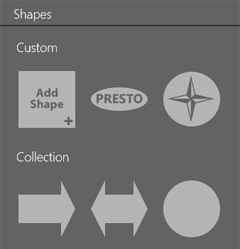
To open the vector shape editor and create a new shape, tap on the Add Shape icon.
To edit, duplicate or delete a custom shape, select it in the library and tap on the gear icon. Then choose the needed action.