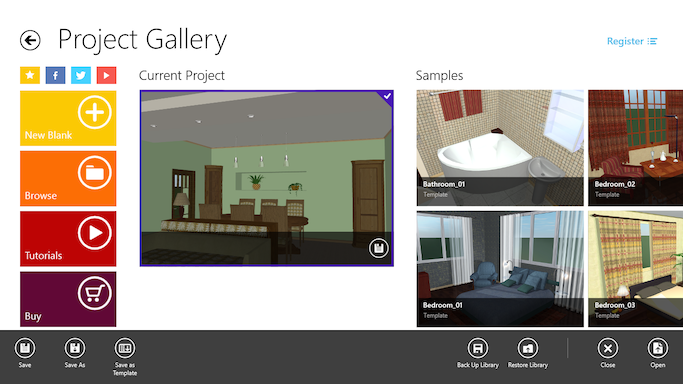
Working with Projects
The object and material libraries are not a part of your project, nevertheless they may store some of the user's content.
The program allows you to back up objects and materials added to the library by a user. This can useful if you want to migrate to another computer, or when you need to upgrade the program or operating system. There is no option to back up the standard library because you can restore it by reinstalling the program.
To create a backup, open the Project Gallery and tap on the Back Up Library button. Select a folder to store the backup and hit the Save button.
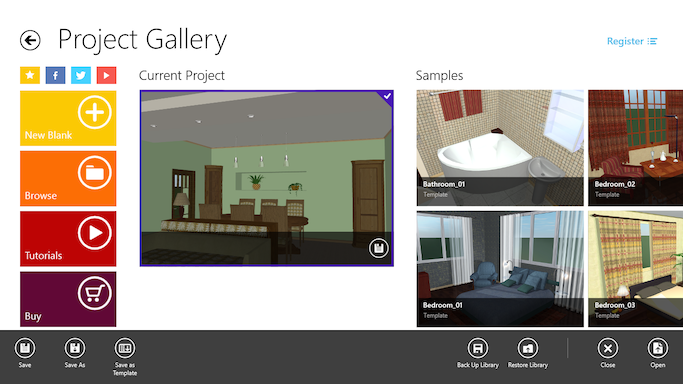
To import your objects and materials from a backup, open the Project Gallery and tap on the Restore Library button. Select a backup you want to restore from. Then you will be asked whether you want to merge or replace customized objects and materials currently present in the library. The Replace button removes all customized objects and materials from the library before restoring the content from the backup. The Merge button adds the content of the backup to what you currently have in the libraries. In case of a conflict (e.g. same object name in the library and backup), the program will keep an object already present in the library as opposed to replacing it with one from the backup.