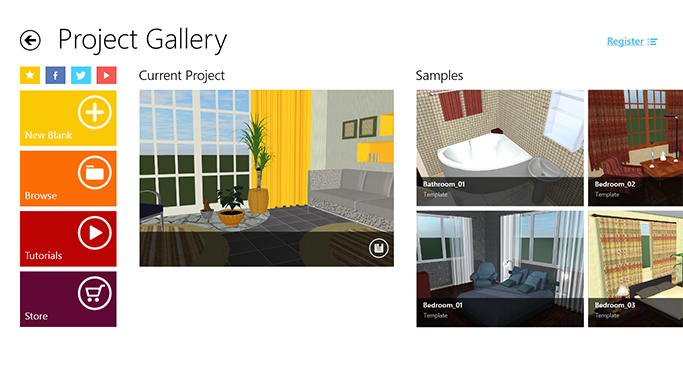
Working with Projects
The Project Gallery is your starting point for learning Live Interior 3D. Here, you can access video tutorials and open sample projects.
To open the Project Gallery from the 2D or 3D view, tap on the File button in the app bar and select the Gallery command.
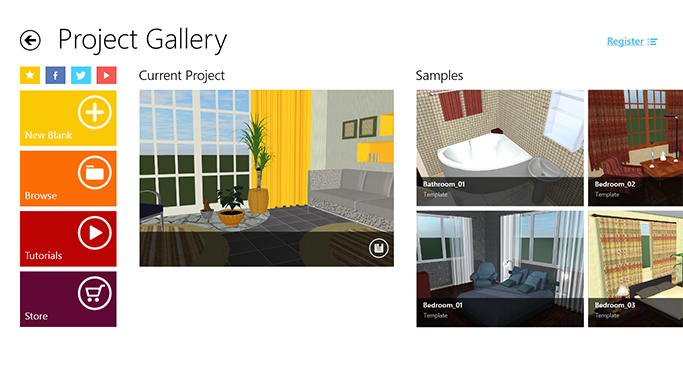
The Project Gallery helps you manage your projects. It displays previews of your own and sample projects.
Projects are grouped in four categories: Samples, Custom Templates, Recent, and Current Project. Commands available for the selected project appear in the app bar. Additionally, the current project displays the Save button in the bottom right corner of its preview. Only one project can be open in the program at any given time.
To select a project, swipe down at its preview, or right-click on it if you are using a mouse. A blue frame indicates the selected project. To deselect it, swipe down again.
The Pro version lets you access the Store from the Project Gallery in order to purchase more features.