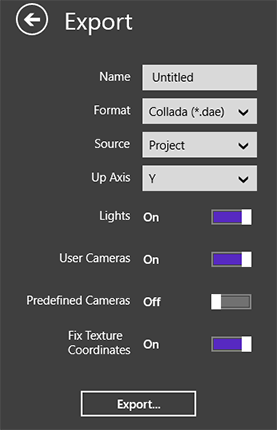
Working with Projects
The Pro version can export your entire project or a model within it as a 3D model that can be opened in other software. The following formats are supported:
To open the Export dialog, tap on the Export button in the app bar, and choose Export 3D Objects…
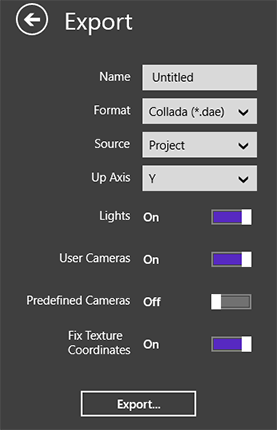
To export, type in the file name, and select the format. Then choose what you want to export: the project, a single floor, or selected objects. Finally, check the export settings, and tap on the Export button.
The Up Axis pop-up menu defines the name of the vertical axis in the output file. If you don't know the requirements of the software you will use to open the exported scene, keep the default state.
The Light, User Camera and Predefined Camera settings let you indicate whether the light sources and cameras should be included in the 3D model.
Activate Fix Texture Coordinate if textures with applied transformations look incorrectly in the software used to open the exported scene.