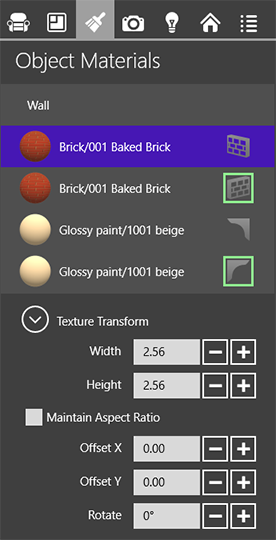
Working with Materials
The Object Materials tab of the Inspector lists materials applied to one or more selected objects.
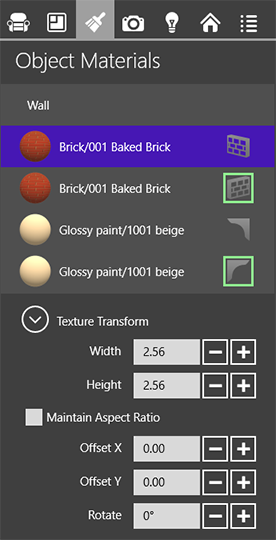
The Inspector displays the name of the object and displays a preview of any materials applied to it. If a wall is selected, small icons to the right of the material name indicate to which part of the wall the material has been applied.
You can use the Inspector to change an object materials. To do this, drag and drop a material from the Palette onto a material preview in the Inspector. This technique allows you replace a material on a part of the object that you cannot see, or when the 2D view is activated.
Use the Texture Transform settings to adjust the texture size and the orientation of materials applied to an object. This function is available for walls, ceilings, floors, wall panels, openings and niches, if a material with a texture has been used. You can also adjust the texture of roofs and dormers.
The Texture Transform settings are useful for making a texture meet a wall edge or corner.