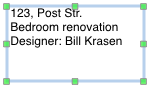
Auxiliary Objects
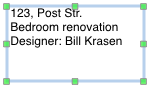
The Annotation tool is used for adding text comments to your floor plans.

To add text to a floor plan, activate the Annotation tool, and draw a rectangle to specify the text box size. Then type your text into the text box located in the Text Annotations section of the Inspector (see below). You can paste text into the edit box as well.
To open the text editing tools quickly, double-tap on a text annotation.
To remove a text annotation, bring up its contextual menu and tap Delete.
The Text Annotations tools, in the second tab of the Inspector, let you edit and format text annotations, floor labels and the textual part of dimensions.
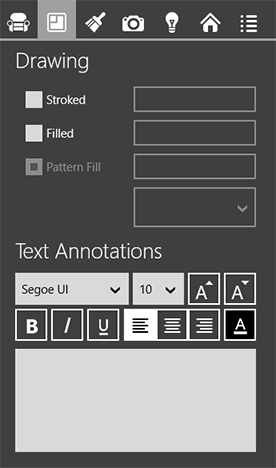
The Text Annotations section contains a basic set of text formatting tools. The box in the bottom is an edit box where you type or modify your text. Editing text directly on the floor plan is not possible.