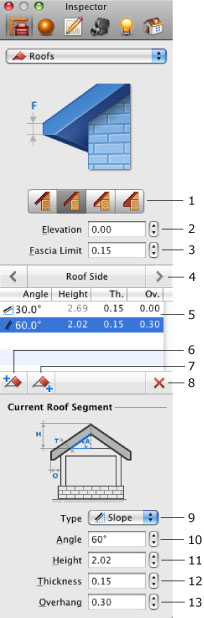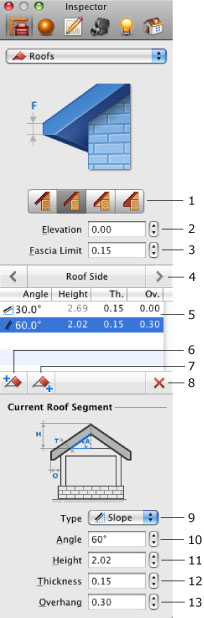Modifying the Style of a Roof
You can modify the style of a roof using the tools in the Object Properties tab of the Inspector.
The examples below show how to modify a gable roof to gambrel, hip, and shed roof. All of these roof styles are standard and can be created using the Roofing Assistant. The goal of the steps below is to demonstrate the use of the tools in the Inspector.
To select the sides of a roof and preview the result of your actions, open the 3D view.
Modifying a gable roof to a gambrel roof:
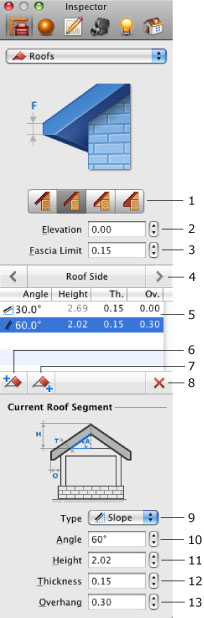
- Select a roof slope.
- In the Inspector, click the Add Segment Below Selected button (7).

- Change the angle (10) of the lower segment to 60º.
- Adjust the height (11) of the lower segment if necessary.
- Repeat steps 1–4 with the other roof slope.
Modifying a gable roof to a hip roof:
- Select a gable and change its angle (10) to 45º.

- If necessary, adjust the overhang distance (13).
- Repeat steps 1 and 2 for the other gable.
- Change the material of new slopes using the Material Picker located in the Materials tab of the Inspector.

Modifying a gable roof to a shed roof:
- Select a roof slope and change its type to Gable.

- Select the other roof slope and change its angle (10) to 10º.
- If necessary, adjust the overhang distance (13) and thickness (12) of the roof slope.
- Change the material of new slopes, using the Material Picker located in the Materials tab of the Inspector.