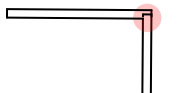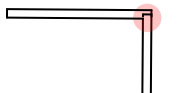Troubleshooting
Cannot Register the Program
See recommendations in the Registration section.
To the top
Cannot Open the Program
- The program cannot find its files or folders, or they are damaged.
Solution: Re-install the program. Before this it is recommended that you
remove files and folders according to the uninstallation procedure in Removing the Program.
- Incorrect program settings were saved in the program preferences file.
Solution: Delete the preferences file
com.belightsoft.LiveInterior3D.plist from the
~/Library/Preferences/ folder.
- The program cannot open a broken document.
Solution: Open the program by double-clicking its icon, then try to open the document.
To the top
Cannot Select an Object
The object you cannot select may be locked. Find the object in the
Project Tree to verify this.
To the top
Performance Issues
To speed up 3D rendering:
1. Check the settings in the 3D Settings tab of the Preferences dialog.
- Set the Full Scene Anti-aliasing parameter to a lower value or None.
- Set the Reflections Quality parameter to a lower value.
- If you have an option to choose between the Stencil Shadows or Shadow Maps shadow rendering, select Shadow Maps with a lower value of the Shadow Maps Quality. In the Stencil Shadows mode rendering works slower but creates more realistic pictures. Switch to Stencil Shadows in order to create screen shots or movies.
- Set Shadow Casting Lights to Nearest 2 or Nearest 4. This way you limit the number of light sources considered in the current 3D scene.
- Make the 3D view window size as small as possible for comfortable work. This is effective on computers with small amount of video memory.
- While you are working on the project, choose View > 3D View > Rendering Quality > Without Lights and Shadows mode in the main menu. Choosing Lights Only is less effective.
- On a Mac with the Retina™ display, deselect the Retina™ High Resolution check box.
2. Keep this in mind when you are editing your project.
- In the Project Tree hide those objects that aren't critical for your current work, or those which are invisible from the current point of view. For example, if you have a very detailed model of the car in the garage, or a lot of trees outside, hide them while you are editing the interior of the rooms.
- Turn off the light sources located outside the room you are editing, and those which aren't critical for the current 3D scene. You can control the light sources on the Lights Properties tab of the Inspector.
- Objects shouldn't plunge into the floor, ceiling or walls. To be sure that an object is placed properly, activate the Glue By (appropriate object side) option, and move the object around to let it snap to the floor, ceiling or other nearby surface. Be careful when you change the object's elevation manually.
- Draw the walls carefully. Red circles on the floor plan indicate the places where walls join not neatly. Fix all such issues.
- Avoid opening more than one project at the same time. Such projects opened in the background consume computer resources that could be used for the project you are working on.
- Don't use too many reflective materials. The program performance can drop down if you apply reflective materials to a large number of small objects.
- Avoid creating many variations of the same object using the Type and Representation dialog (3D properties) or in the SketchUp application. The more different objects are present in the project, the longer rendering takes. The program works faster with a number of copies of the same object rather than with the same number of different objects (of the same complexity). The program uses one pattern object for all its copies in the project. An object even slightly modified can be treated it as a completely different one.
The following settings can also help you optimize the program performance.
| Parameter or Property |
Location |
Set To |
Affected View |
Decrease Quality when Moving
(does not increase the speed of walking when Rendering Quality
is set to “Without Lights and Shadows”) |
Program Preferences -> the 3D Settings tab |
No Lights and Shadows |
3D |
| Textures Filtering |
Program Preferences -> the 3D Settings tab |
Bilinear
(setting None can make quality of the 3D picture unacceptable) |
3D |
Cast Shadows
(switch off shadows of unimportant objects, and when the shadow is invisible because of the object location) |
Inspector window -> the Object Properties tab |
Off |
3D |
| Animate Library 3D Preview by Default |
Program Preferences -> the Miscellaneous tab |
Off |
2D and 3D
when the library is shown |
Rulerlines
|
View menu |
Off |
2D |
| Rulers |
View menu |
Off |
2D |
To the top
Red Circles on the Floor Plan
Every red circle on the floor plan indicates a place where wall segments are
joined incorrectly. A bad joint may cause problems with creating automatic
floors and ceilings, displaying the affected walls in the 3D view, etc.
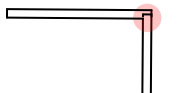
To fix the problem, you should move a segment aside and then return it back
to its place. If this doesn't help, delete the affected segments and add them
again.
To the top
Printing Problems
The printer does not print:
- Check the cable connection between the printer and the computer.
- Make sure the printer is turned on.
- If several printers are installed in your system, make sure the correct printer is selected in the program.
- Check the paper source selected for the printer: some printers
have several input trays.
- Make sure paper is properly loaded into the printer.
If your printed text or images have low quality (light stripes or gaps
on the printout / the printout fades out / you see wrong colors), check
the ink or toner level.
If the printout is blurry, or ink dries out for a long time:
- Make sure the paper meets the printer specification
requirements.
- Check if the correct side of the paper is used.
- Check if the proper paper type is selected in the printer
settings.
To understand the cause of the problem, make a test printout from
other software. If the problem persists, it's more likely that the
problem is related to the hardware.
For more detailed guidance, refer your printer User's Manual.
To the top
Other Problems
If you could not find a solution to your problem above, contact the BeLight Software support.
To the top