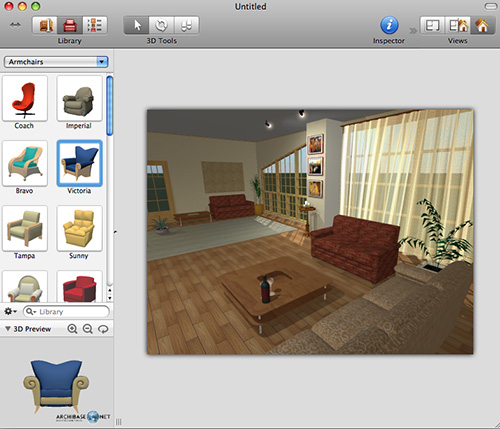
| www.belightsoft.com/liveinterior | Start of Help | Index > Solving Problems |
The developer is constantly working to resolve problems that appear in the software. The developer is aware of the inconveniences and problems listed below.
To avoid submitting a duplicate problem report, please check if the issue is already listed here.
The 3D view is too small or it doesn't expand by resizing the main window.
Unlike the 2D view, the size of the 3D picture is limited by the amount of the video memory in your computer. To find out whether the problem is connected with a broken 3D picture (possible bug) or memory limitation (normal behavior), look at the 3D picture in a blank document. The 3D View should have a plain gray background. The 3D picture should have a shadow along two or more opposite borders. When you make the main window smaller, the 3D picture may take all the space in the view area. In this case the gray background and shadow will disappear.
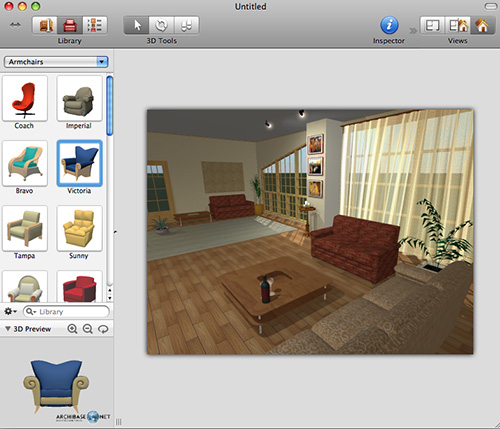
The following and earlier models don't support per-pixel lighting:
GeForce4 Ti , GeForce3, GeForce2 MX/4 MX, Radeon 9000/9200, Radeon 8500, Radeon 7200/7500, Radeon 7000.
To find out which type of video card is in your computer, click the Apple menu and choose About This Mac. Then click the More Info… button to open the system profiler and navigate to the Graphics/Displays section.
The project or objects exported in Trimble SketchUp format contains unwanted triangles.
The incorrectly exported model looks in SketchUp this way:

The correctly exported model:
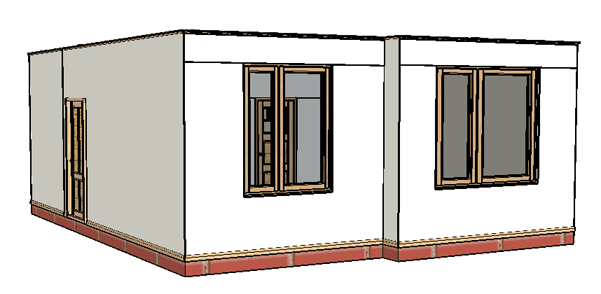
To solve the problem, in the 3D Settings tab of the program Preferences (Cmd-,) select the Stencil Shadows shadow technique instead of Shadow Maps before exporting.
This can happen because players support limited number of simultaneous light sources. The VRML 2.0 specification requires for support at least eight light sources. If your VRML file is displayed much darker then your project in the 3D view in Live Interior, try to turn off some light sources and export VRML again.
Different VRML players support different number of light sources. For example, Instant Player 2.0.0beta7 worked normally only with seven (or less) light sources.
Note that the spotlight in a VRML player should also be considered as a light source. Turning it on you may exceed the limit.
Make sure that:
If there is no shadow anyway, check how many triangles the object has. If the number of triangles indicated in the 2D toolbar is greater than 32000, the object cannot cast a shadow.