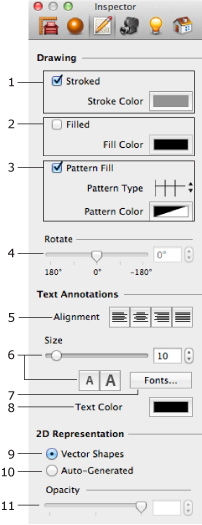
| www.belightsoft.com/liveinterior | Start of Help | Index > Working with Objects |
The 2D Properties tab of the Inspector lets you specify the appearance of objects in the 2D view.
To open the tab, choose Window > Inspector > 2D Properties.
The described tools work with walls, floors, ceilings and auxiliary objects (for instance, text annotation or an imported image).
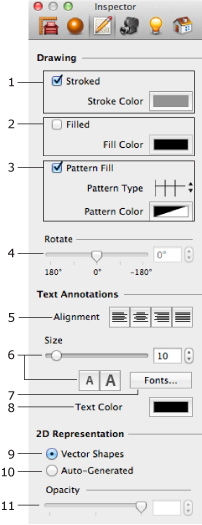
1 – Object's contour line. When this option is on, you can choose the color of the line. Supported objects: walls, floors, ceilings, images and text annotations.
2 – Object's fill color. Supported objects: walls, floors, ceilings and text annotations.
3 – Pattern fill. It is useful to mark off walls, floors or ceilings when different building materials are used for them or their parts.
4 – The angle of cameras, images, measurements and text annotations.
5 – The text alignment options.
6 – The font size.
7 – Open the standard Fonts pane to change the font of text annotations and measurements.
8 – The color of text annotations and measurements.
9 – Use a simple outline of the object as the representation. The image used by default is in the vector format which provides the best quality when you print the floor plan. You can choose another image in the Type & Representation dialog.
10 – Represent an object using the overhead view of the object in 3D. This representation is created automatically upon the current top view of the object. To change its quality, use the View > 2D Representation > Auto-Generated menu.
11 – Opacity of the automatically created 2D representation.