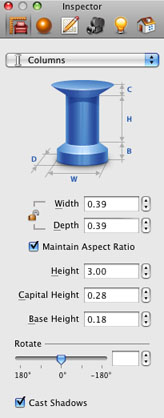 The Information bar shows column width, depth and height. The bar is located above the horizontal ruler. To toggle the Information bar and rulers on and off, press Cmd-R.
The Information bar shows column width, depth and height. The bar is located above the horizontal ruler. To toggle the Information bar and rulers on and off, press Cmd-R.| www.belightsoft.com/liveinterior | Start of Help | Index > Working with Objects |
To add a column:
The height of the added column will be equal to the storey height.
To remove a column, select it and press the Delete or Backspace key.
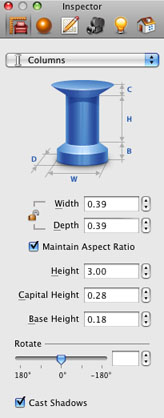 The Information bar shows column width, depth and height. The bar is located above the horizontal ruler. To toggle the Information bar and rulers on and off, press Cmd-R.
The Information bar shows column width, depth and height. The bar is located above the horizontal ruler. To toggle the Information bar and rulers on and off, press Cmd-R.
Most of the column parameters can be modified in the Inspector window. The Inspector window lets you modify the dimensions of the selected column, as well as the height of its capital and base. You can also rotate columns.
The Project Tree lets you control the Visibility and Lock options.
Column dimensions are found in the Object Properties tab of the Inspector window.
The height of the column base and capital can be adjusted separately.
The default column height is equal to the height of the walls.
Use the Materials tab of the Inspector to apply or change a material. See Applying Materials for more detail.