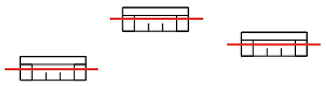
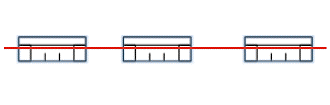
Align Top Edges
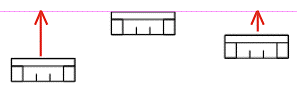
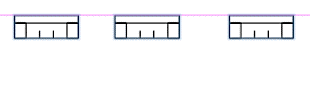
| www.belightsoft.com/liveinterior | Start of Help | Index > Working with Objects |
In Live Interior, you can arrange objects in the layout using the Align and Distribute commands located in the Arrange menu.
Objects can be aligned by centers or edges.
| Action | Before | After |
| Align Centers Vertically | 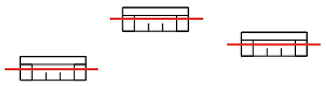 |
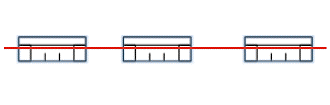 |
Align Top Edges
|
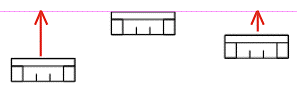 |
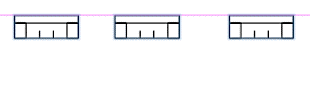 |
The Align Centers command aligns the centers of the selected objects along a straight line.
When you apply the Align Edges command, objects are aligned to the outermost object.
Arrange > Distribute Spacing makes the distance between edges of the selected objects equal.
Arrange > Distribute Centers makes the distance between centers of the selected objects equal.
When you distribute objects, only the middle ones will change their location. The top and bottom objects (when distributed horizontally) and the left and right (when distributed vertically) stay in the original location.
The Distribute operation lets you speed up adding and positioning multiple objects.
For example, you need to insert four windows in a wall and distribute them with the same distance between each window. The quickest way is:
Note that unlike furniture, openings have separate distribute commands in the menu. This is necessary because openings should stay in the wall when moved. For this, both their coordinates (in the 2D layout) may be changed if the wall is not parallel to any of the rulers. Other objects, when distributed, change only one coordinate.