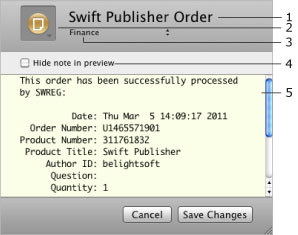
Working with Cards
A note is a card used to store texts. You can use each note as a text document. Notes give you with another way of storing information that you would otherwise store in an Account card. Use this when it is more convenient to copy and paste information, say, from an email or chat message.
Notes provide you with basic text editing capabilities. You can type right in the note, or paste text from another application.
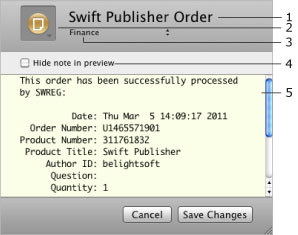
1 – The name of the note. You can see it in the main window.
2 – The icon that appears on the card in the main window. To choose another icon, click here and choose one in the list.
3 – Here you can specify the category your note belongs to in order to organize cards in the main window.
4 – Notes can display the beginning of the contained text. If the information is confidential, select this check box to hide the content of the note in the main window.
5 – Edit your text here.
To add a note:
A quick way to create a new note is to drag and drop text from a text editor or web browser to the empty space in the main window of Concealer.
To remove a note, right-click on it and choose Move to Trash. To delete it permanently, empty the Trash.
To open a note, double-click on it in the main window.