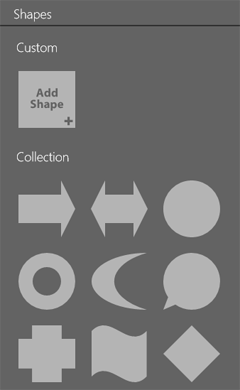
Working with Layers
The library contains shapes and icons.
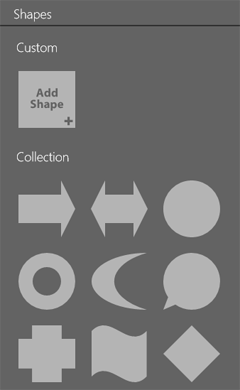
To open the library, tap on the Layers icon in the toolbar and choose Add Shape. This way you are adding a new layer.
To replace an old standard shape or icon with a new one, select the respective shape on the canvas and tap on the Edit icon in the toolbar. Or simply double-tap on the old shape. For custom shapes, the same action opens the vector shape editor.
To customize a standard shape, select it in the library, tap on the gear icon in the corner of its thumbnail and choose Create Custom.
Custom shapes are located in the Custom section of the library.
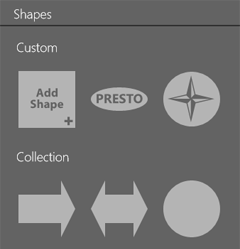
To open the vector shape editor and create a new shape, tap on the Add Shape icon.
To edit, duplicate or delete a custom shape, select it in the library and tap on the gear icon. Then choose the needed action.